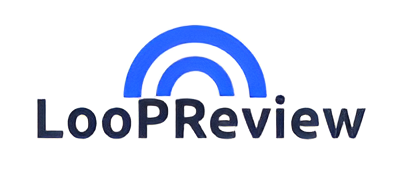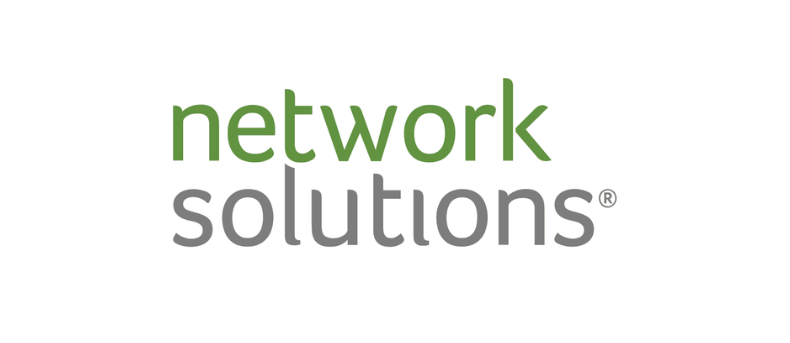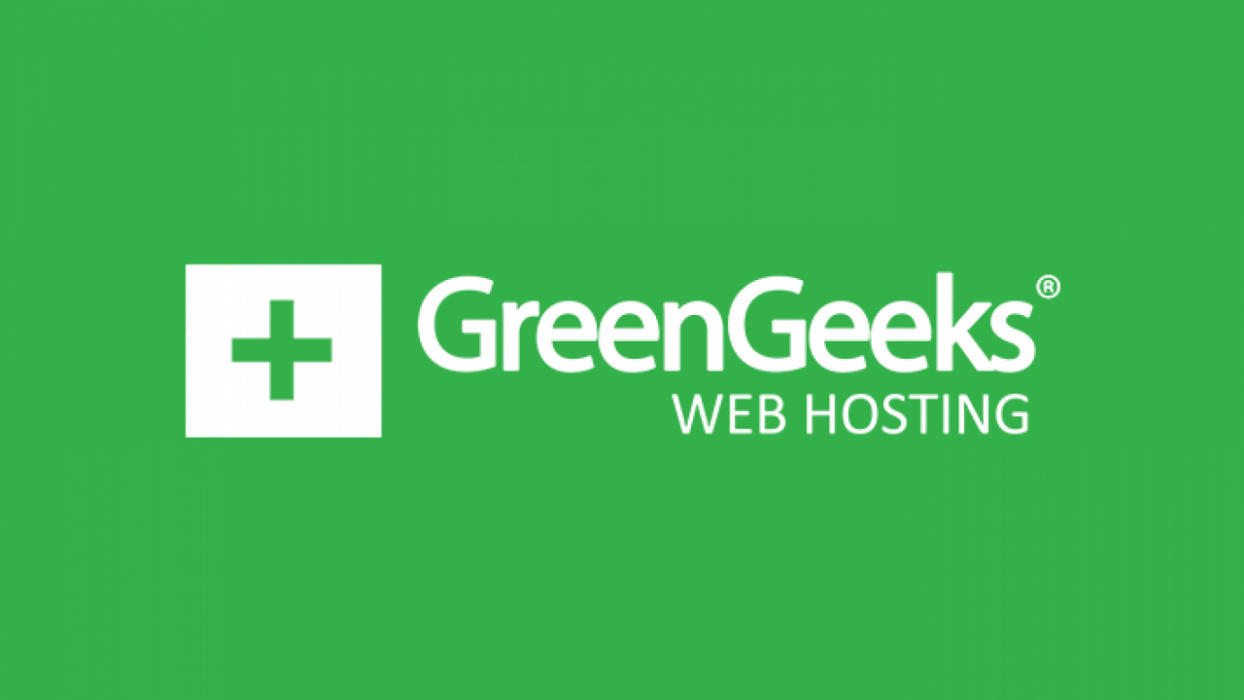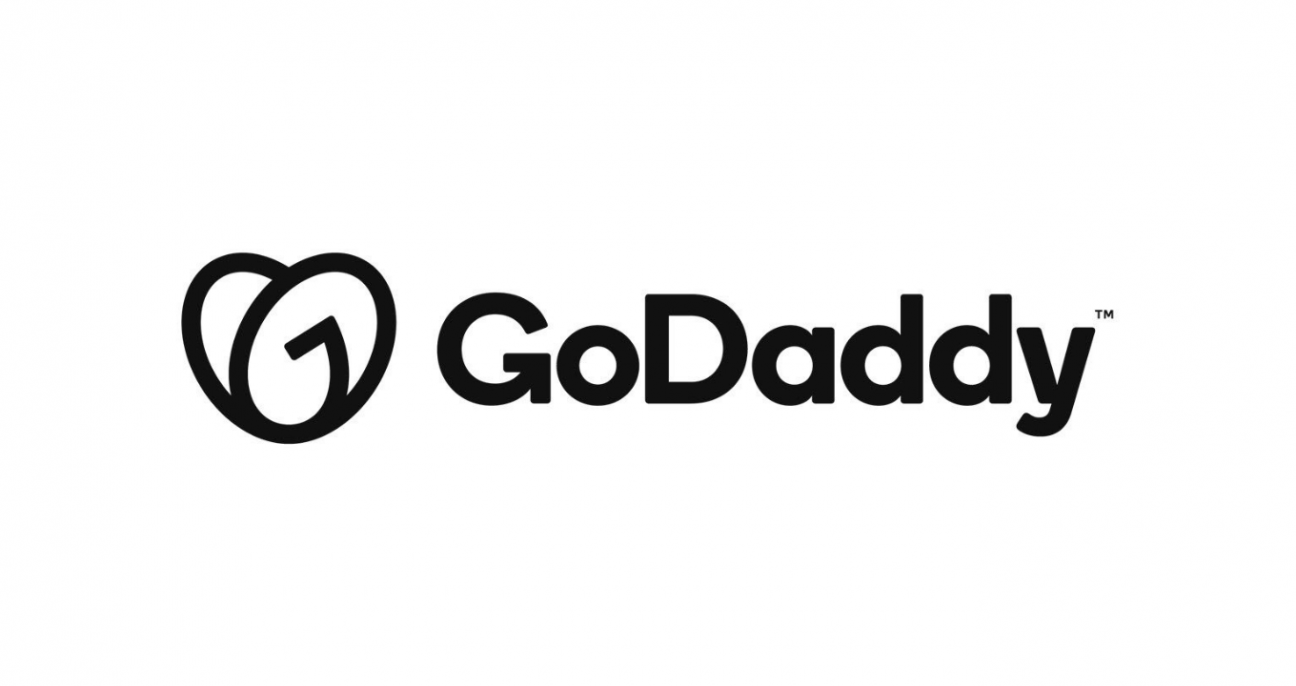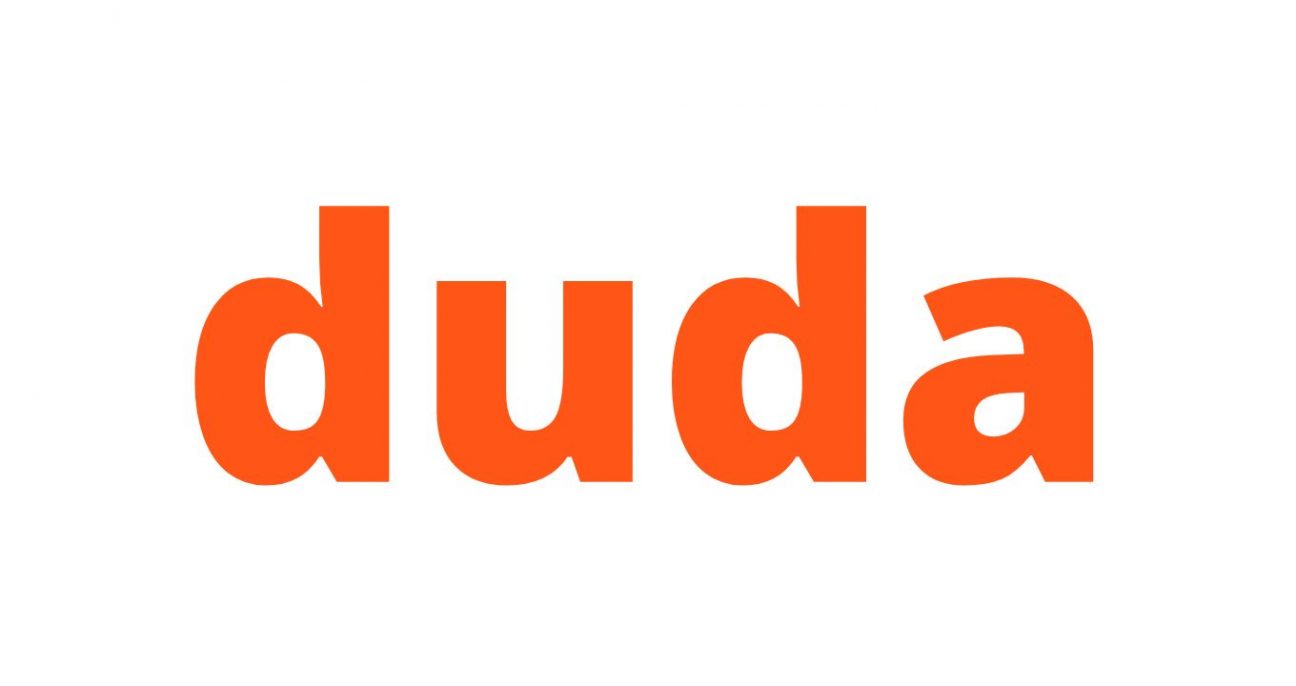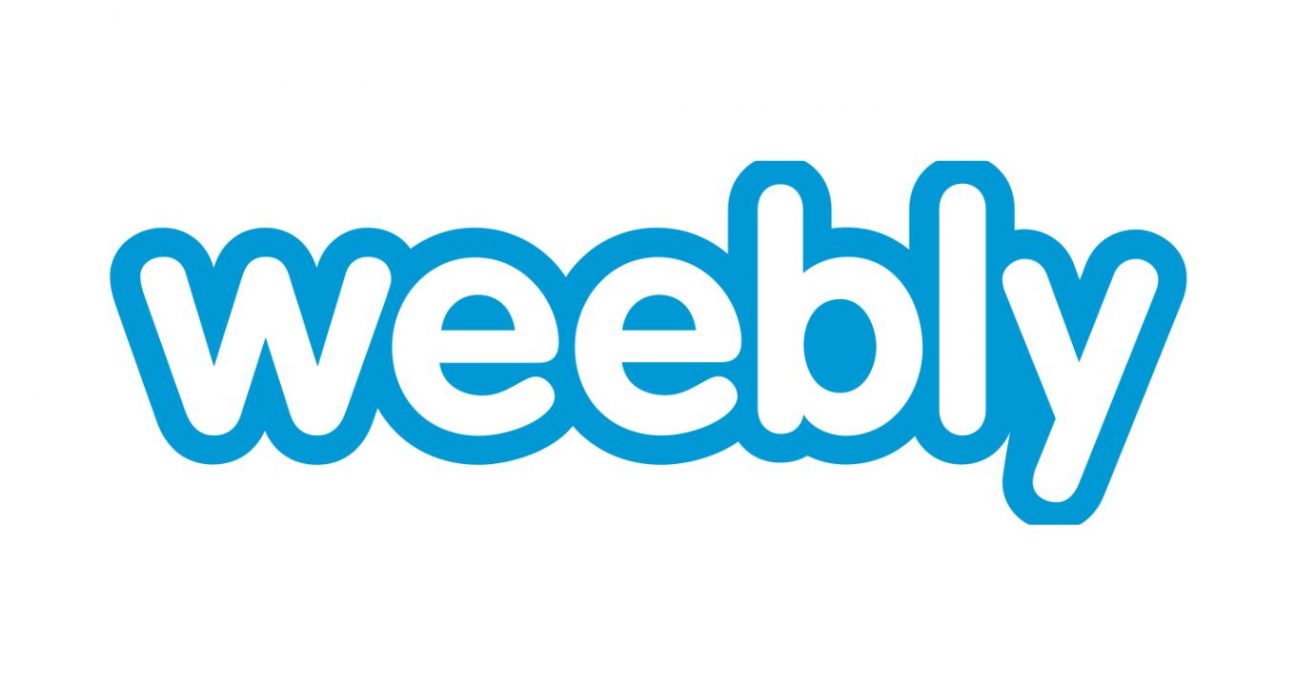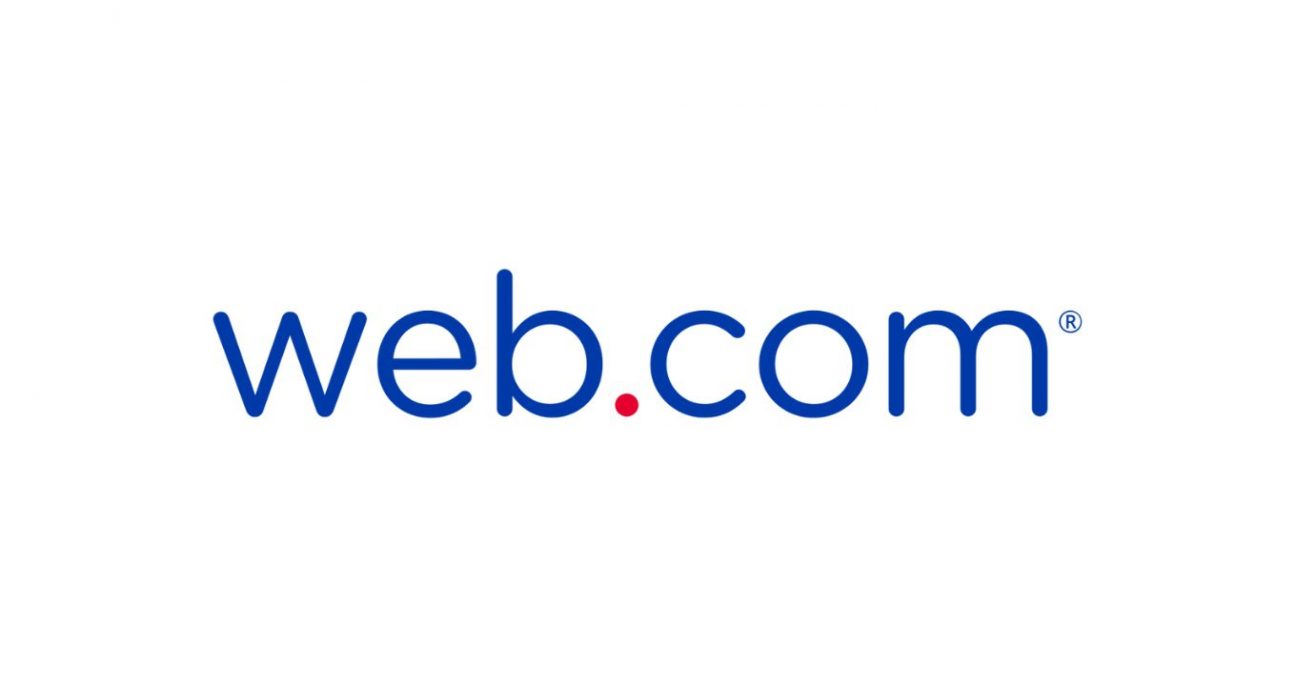The Best 4 Webflow Alternatives for Any Website Project
The Best 4 Webflow Alternatives for Any Website Project Webflow is a powerful website builder known for its high level of design freedom and developer-level control without requiring deep coding knowledge. However, it’s not the ideal solution for everyone. Whether you’re a complete beginner looking for a more user-friendly interface, a small business owner seeking better eCommerce tools, or a creator needing a more affordable solution, there are compelling alternatives out there. In this guide, we’ll explore four of the best Webflow alternatives — Squarespace, Wix, WordPress.com, and Weebly — each offering a unique blend of design flexibility, ease of use, pricing, and built-in features. While Webflow caters to users seeking advanced customization, these alternatives open the door to a wider range of creators, from complete beginners to experienced professionals.Whether you’re building a personal blog, launching an online store, showcasing a creative portfolio, or setting up a business site, these platforms provide the essential tools and support to bring your vision to life — often with less complexity and a more beginner-friendly approach than Webflow. Let’s take a closer look at what makes each one stand out. Website Builder Advantages Best For Scores Plans Get Started •HTML & CSS Access •Easy drag-and-drop editor, no coding •Wide array of templates available •3rd-Party Apps & Integrations Best Overall Website Builder •14-day free trial • Starting from $16 Visit Website » •Custom Database •Full HTML, CSS & JavaScript Control Easiest Website Builder •Free Plan •Premium from 108/m Visit Website » •Simplified WordPress CMS •Includes Hosting, Domain & Plugins Quickest Setup Experience •Free Plan •Premium from 140/m Visit Website » •Dynamic Video Background •Built-in Image Editor Cheapest Starting Prices •Free plan •Premium from 62/m Visit Website » *FTC Disclosure:All products recommended by LooPReview are selected by our editorial team, independent of our website. Some of our stories include affiliate links. If you buy something through one of these links,we may earn an affiliate commission.* 1. Squarespace – Best for Creative and Service-Based Businesses Squarespace is one of the best website builders on the market, offering a seamless experience from start to finish. Its intuitive drag-and-drop editor and professionally designed templates make it especially appealing to beginners and creatives alike. Whether you’re showcasing a portfolio, running a service-based business, or launching a blog, Squarespace offers the tools to bring your vision to life — without needing to write a single line of code. In this section, we’ll take a closer look at what makes Squarespace so beginner-friendly and explore the features you get for the price. From design flexibility to eCommerce options and AI-powered setup tools, we’ll cover what you need to know to decide if Squarespace is the right builder for your needs. Key Takeaways Squarespace is the easiest website builder we’ve tested, thanks to its streamlined editor and guided setup. Blueprint AI, Squarespace’s built-in AI website builder, helps you launch a professional-looking site in just minutes. Pricing ranges from $16 to $52/month (when billed annually), offering solid value for the features included. Ideal for creative professionals and service-based businesses who want a polished site without the hassle. Squarespace Special Offers (Limited-Time) Limited-time offer: Save up to 10% on Squarespace plans—don’t miss out, click now to start building your dream website! Click here Squarespace Pros & Cons Pros: Unmatched ease of use – It’s the most beginner-friendly builder we’ve tested, thanks to its intuitive drag-and-drop editor and smart design assistance with Blueprint AI. Beautiful, industry-specific templates – Choose from 180+ professionally designed templates, ideal for creatives, businesses, portfolios, and more. Built-in scheduling tools – Need to offer appointments or services? Acuity Scheduling integrates seamlessly for just $16/month. Ecommerce ready – Easily add online selling features to showcase and sell products or services directly from your site. Cons: Limited creative freedom with grid overlay – While the grid overlay in the editor is helpful for beginners, it can feel restrictive for those who want complete creative control over their layout and design. Lack of autosave – Despite Squarespace’s focus on design and ease of use, the absence of an autosave feature when editing can be frustrating, especially during long design sessions. Templates One of Squarespace’s strongest assets for building an online store is its collection of high-quality templates. Out of its ~70 professionally designed options, 16 are specifically tailored for online stores, offering layouts that are clean, modern, and optimized for showcasing products. The template library covers a wide range of styles — from minimalistic to bold and dynamic — giving users the creative flexibility to match their brand’s aesthetic. Templates are organized into categories like Online Stores, Art & Design, Health & Fitness, Professional Services, Photography, Travel & Lifestyle, and more, making it easy to find the right fit. A major highlight is that all Squarespace templates are fully mobile responsive, ensuring your store looks great on any device. This is essential for today’s shoppers, especially with the rise in mobile browsing and purchasing. While Squarespace’s templates are beautifully crafted, they’re especially appealing to creative professionals or businesses with a keen eye for design. For those who want even more customization, CSS editing is available through Design > Custom CSS — but keep in mind, this does require some coding knowledge. Another great feature is the ability to install multiple templates on the same site. This gives you the flexibility to switch up your store’s look without starting from scratch — ideal for future redesigns or brand updates. Support If you have inquiries about building your online store, you can head to the Squarespace Help Center. There, you’ll find three main categories: Squarespace Knowledge BaseThis section offers a wide range of detailed guides covering topics such as getting started, account and billing, templates and design, SEO and analytics, integrations, customizations, technical issues, and more. The articles are well-written and many include helpful video tutorials to walk you through the process. VideosThe video library provides additional visual guidance on using Squarespace. These tutorials offer tips and practical advice for making the most